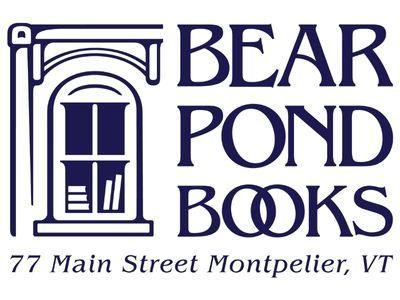Our Wish List function for non-profits is a great way to get
donations of exactly the books you want, at the best prices, with online
convenience for donors:
BUILD YOUR WISH LIST
After you have logged in, you will be able to search for the books you need by title, author, or keyword in the search boxes on Bear Pond’s home page or any of the website pages.
Click on the title of the book you want and you will see two buttons – Add to Cart or Add to Wish List. Add it to your Wish List.
SHARE YOUR WISH LIST
The Bear Pond website will generate a dedicated link for your Wish List. Log into your account, go to the My Account tab and Manage Wish List – near the bottom you will see the option to “E-mail Your Wish List”. This function lets you e-mail the link with a customized message to anyone who might want to use the Wish List.
The link available through e-mail can also be integrated into your own website for an easy to find connection to the Bear Pond Wish List.
Two important items to remember when sharing the Wish List:
Include your shipping address in any messages (see Receive Books below)
Include instructions for how donors find and purchase from Wish Lists, those steps are linked at the end of these instructions
RECEIVE BOOKS
Donors will have 3 options for getting the books to your organization. They can enter their own address for delivery and bring the books to you, they can enter your organization’s address for delivery, or they can pick up the book at Bear Pond Books (which eliminates shipping charges).
If donors prefer to pay in person instead of online, they should check the box for picking up the book at the store when they’re at the checkout page. After they do this, they will see the option to pay for the book at the store, at the time of pick up.
MANAGE YOUR WISH LIST
When people buy books from your Wish List, it will automatically update as “fulfilled”. If you get one of the Wish List books in a different way, don’t forget to take it off the list.
To remove a book from your Wish List, just sign into the account, go to the My Account tab on the home menu and choose Manage Wish List. You can check “Remove” and update the list.
Questions? E-mail helen@bearpondbooks.com